Transferring files
Secure File Transfer Protocol (SFTP) is the method to use to transfer files to and from the server. Like text editors, there are a number of good applications to choose from. Popular choices are Filezilla and WinCSP. Both work in a similar way, and the example below refers to Filezilla.
After installing and starting Filezilla, you get the interface shown in Figure 4. At the top the is a set of fields for you to provide the connection details. You need to supply the server's hostname, your username and password on the server and the port number to use. For SFTP, you should use port 22.
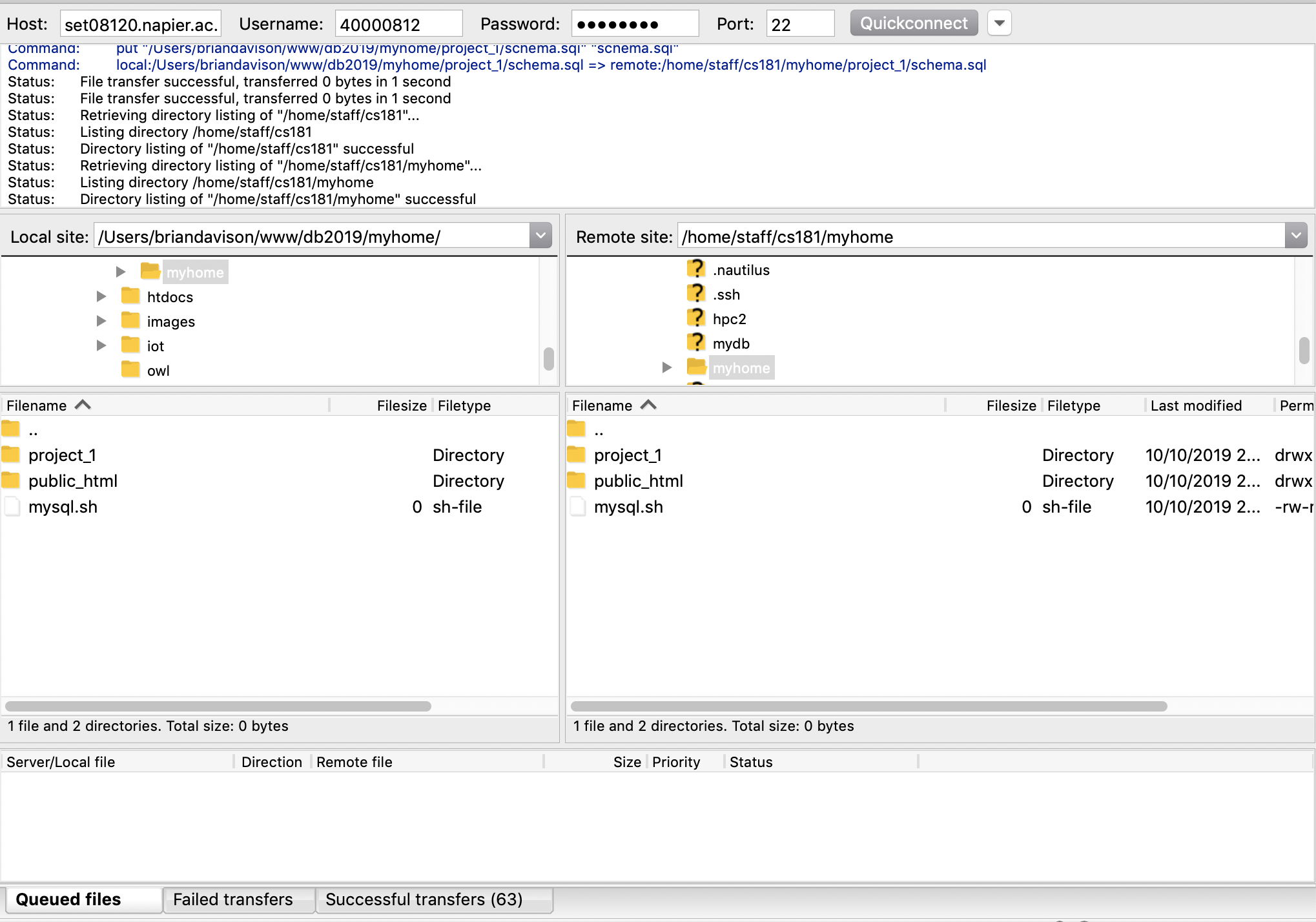 Figure 4: The Filezilla (S)FTP interface
Figure 4: The Filezilla (S)FTP interface
In the middle part of the window, you can see two filesystem trees. The one on the left represents the file system on you local computer, and the one on the right represents the file system on the server. You can navigate around each file system either by using the tree view in the upper part of the middle section, or by double-clicking to open up folders in the lower par of the middle section. Note that there is a folder at the top of the set of files in the lower part of the middle section. This represents the parent directory. You can double-click it to move one level up in the file system.
Once you have the correct localand remote directories displayed, you can move a file from one computer to the other by dragging and dropping. Messages about the progress of the transfer appear in the bottom part of the window.