Troubleshooting
Changing WiFi connection
Use the command line interface (CLI) to change the WiFi connection details
Step 1: Put your device into listening mode
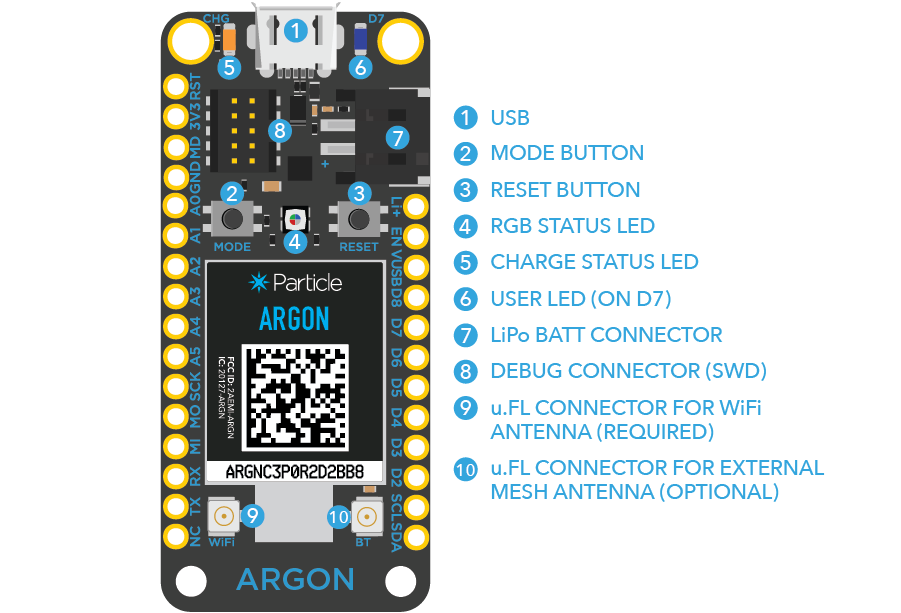
- While holding down the mode button, press and release the reset button. The device will cycle through the available modes which are identified with different LED flash patterns.
- When the LED pattern is flashing blue, release the mode button
Step 2: Set WiFi connection details
- At the terminal command line, enter the commande
particle serial wifiThere will be a series of prompts where you need to choose an option. - At the prompt, Should I scan for nearby Wi-Fi networks?, answer Y Next, a list of available WiFi networks will be displayed. You may need to scroll using the arrow keys to see the network you want.
- Select the network you want with the RETURN key
- At the prompt, Should I try to auto-detect the wireless security type?, answer Y
- At the prompt, Wi-Fi Password, enter the password for the selected network
Stuck in listening mode
After certain configuration changes, your Particle device may default to listening mode whenever you restart it.
Step 1: Use the CLI
If the command below solves the issue, you are done! If not, continue with the other steps.
1 | |
Step 2: Connect to WiFi
Step 3: Flash the device with the reset code
-
Go to the Web IDE and create a new app using the code below. This is a version of the blink example with a couple of extra statements which reset certain configuration parameters.
1 2 3 4 5 6 7 8 9 10 11 12 13 14 15 16 17 18 19
#include "Particle.h" #include "dct.h" int led = D7; SYSTEM_MODE(AUTOMATIC); void setup() { const uint8_t val = 0x01; dct_write_app_data(&val, DCT_SETUP_DONE_OFFSET, 1); pinMode(led, OUTPUT); } void loop() { digitalWrite(led, HIGH); delay(1000); digitalWrite(led, LOW); delay(1000); } -
Flash the code to your device. Once the code is successfully loaded, the device should restart correctly and automatically connect to saved WiFi network.
Can't connect to WiFi - LED is stuck on flashing green
This situation occurs if you have a device with an old version of the firmware for communicating with the onboard ESP32 (WiFi) chip.
Step 1: Download replacement firmware
Download this binary file to a known loation on your computer: argon-ncp-firmware-0.0.5-ota.bin
Step 2: Load firmware onto your device
-
Put the Argon in Listening Mode by holding down the MODE button until the device blinks dark blue.
-
Flash it to your device by navigating to the directory holding your download and then using the command
particle flash --serial argon-ncp-firmware-0.0.5-ota.bin -
Connect to WiFi in the usual way with
particle serial wifi
Can't escape from sleep mode
If you have configured your device to go into sleep mode, you may find that it does not stay awake long enough to let you flash any new code. To escape, put your device DFU mode (hold down the mode button and press the reset button; release the mode button whete the LED flashes amber), and type the following command at the CLI prompt. This will load a default sketch that does nothing.
1 | |